How to Specify the Time Duration for Domain User Account Is at Which They Can Log on to the Domain in Windows Server 2003?
When working with large enterprise where there are several users working in a domain environment administrators may want to specify the time duration at which domain users will be allowed to log on to the domain. Administrators may want to configure this for security reasons. As an administrator you can specify the time at which a domain user or multiple domain users can log on to the domain by following the steps given below:
- Log on to the domain controller with administrator's account.
- Click on Start button.
- From the start menu go to Administrative Tools and from the submenu click on Active Directory Users and Computers.
- In Active Directory Users and Computers snap-in from the left pane expand the domain name which in this case is TESTDOMAIN.COM and click on the Users container or the organizational unit where you have created the user accounts.
- In the right pane right click on the user account for which you want to specify the time duration and click on Properties.
- On Properties page go to Accounts tab and click on Logon Hours button.
- On the opened box select entire blue area and click on Logon Denied radio button to completely deny logon.
- Then choose the logon hours by dragging the mouse and click on Logon Permitted radio button to allow the user to log on at the specified time.
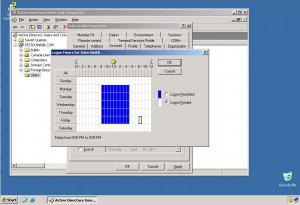
- Click on Ok button to confirm your configuration and close Properties box.
- Close Active Directory Users and Computers snap-in.
More Info:
You can specify logon hours for multiple users in a single session by clicking on the user accounts while pressing ctrl key.