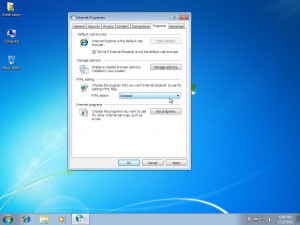HTML Editing in IE in Windows 7
When Windows 7 is installed by default Internet Explorer 8 is also installed along with it. This web browser allows users to navigate through several websites and normally the application functions just like any other normal web browser. A unique feature that is offered by this application though is that users can edit the HTML codes of the websites which are opened in Internet Explorer 8. With the help of this feature users can see the pages of their choices in the default text editor which is Notepad. Under normal circumstances this configuration works perfectly fine and no changes are required. However in production environments or for some advanced users this configuration might not be appropriate and users may want to change the default text editor from Notepad to any other editor like Microsoft Word. This enables users to save the webpages in full or they can also save a particular part of the page by editing the HTML codes of the opened website in Internet Explorer. As a Windows 7 user if you want to change the default text editor in Internet Explorer 8 you are required to follow the steps given below:
-
Logon to Windows 7 computer with any account as the process does not require any elevated privileges.
-
Click on Start button and from the available menu click on Control Panel.
-
From the opened window click on Network and Internet and in the next window click on the Internet Options.
-
On Internet Properties box go to Programs tab and under HTML editingsection choose the desired text editor from the available drop-down list.
-
Once done click on Ok button to save the changes you have made.