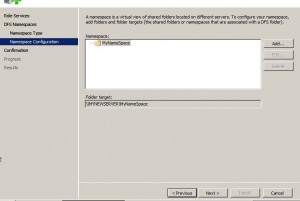Install DFS on Windows Server 2008
In any complex network setup where there are several computers connected to a single local area network and thousands of folders are shared in each computer it may become quite hectic for the users to memories the names and locations of all shared folders which they need to access while working. An easy but lengthy solution can be that the users can map the shared folders as network drives on their local computers however this will overpopulate the space with thousands of icons displayed as mapped network drives. This practice also many times may confuse the users and they need to dig into every folder in order to get desired information. To solve the purpose Microsoft offers a feature named Distributed File System or DFS which stores the information of shared folders under a common namespace. DFS can be installed as a role service of File Services in Windows server 2008 and if you want to do so you need to follow the steps given below:
1. Logon to Windows server 2008 domain controller with Domain Admin credentials and ensure that File Services role is installed on it.
2. Open Server Manager and expand Roles tree and from the available list in the left click on File Services.
3. In the right pane click on Add Role Services link and on Select Role Services page check Distributed File System checkbox. This will check out DFS Namespaces and DFS Replication checkboxes present in the subcategory of Distributed File System.
4. Once done click on Next button to initiate the installation process.
5. On Create a DFS Namespace page make sure that Create namespace now using this wizard radio button is selected and specify the name of the namespace in the available text box.
6. On the next page make sure that Domain-based namespace radio button and Enable Windows Server 2008 mode checkbox is selected.
7. Click on Next button to go to the next page.
8. On Configure Namespace page you can optionally click on Add button to specify a namespace or you can click on Next button to move ahead and let the configuration part to be handled later on.
9. On Confirm Installation Selections page click on Install button to install DFS role service on the computer.