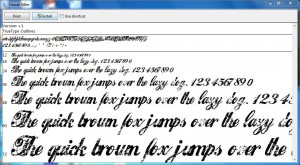Installing New Fonts in Windows 7
Installing fonts in almost every operating system developed by Microsoft has proved to be one of the easiest steps involved in customization of the operating systems as per the users’ personal requirements. Steps to install new fonts in legacy (older versions of operating systems) included downloading the desired font file from the internet opening Fonts folder either from Control Panel or by going to C:WindowsFonts and copying the newly downloaded font to the directory. Alternatively users could also install the fonts by choosing appropriate option from the File menu in Fonts folder. However with the introduction of new architecture of Windows Vista and Windows 7 installing a new font is even easier. You can install a new font in Windows 7/Windows Vista by following the steps given below:
- Logon to the computer with administrator account and download the font from the internet. (You can copy the font from any other location if you have already downloaded).
- Right click on the copied font and from the appeared menu click on Properties.
- From the opened box click on Unblock button. (If Unblock button is not available you can directly install the font without any hurdles and hassle).
- To install right click on the font and from the menu click on Install button to initiate installation process. Alternatively you can double-click on the font and click on Install button from the opened file.