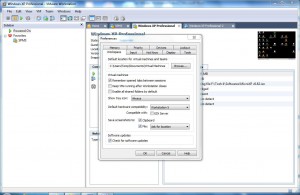Let VMware Workstation 6.5 Ask Where to Save Screenshots
Since VMware workstation is an application that is used in both production environments and education centers people can use it to prepare complete study material or step-by-step tutorials by providing several screenshots. In other virtualization applications if trainers or administrators want to take screenshots of the visible status of a virtual machine they need to use either any third-party application or press print screen key (not very convenient method though) to do so. Even this is not a big deal for technical professionals but the main problem occurs when they need to take screenshot when any other menu is opened. This is because when they click on any menu a list appears but as soon as they click any third-party application to take the screenshot the menu disappears. Keeping this in mind VMware workstation offers a built-in Capture Screen feature which administrators can use to take the screenshots without disturbing the current state of virtual machines. By default captured screenshots are saved on the desktops of host machines. However users may configure VMware workstation so that it asks for the save location every time a screenshot is captured. As an administrator you can configure this by following the steps given below:
-
Open VMware Workstation console window from the desktop icon.
-
On Edit menu click on Preferences.
-
On Preferences box make sure that you are on Workspace tab.
-
On the available drop-down list in front of Save screenshots to choose Ask for location.
-
Finally click on Ok button to save the changes you have made.
More Info:
You can take screenshots from any running virtual machine by right clicking on the tab of that VM and clicking on Capture Screen option.