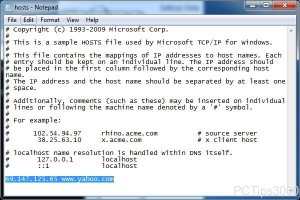Modify HOSTS File to Run Internet Faster in Windows 7
When Windows 7 computer is connected to the Internet the IP address of DNS server provided by ISP is also automatically configured in the computer. DNS servers help computers to find out the appropriate websites which are requested by the users. The queries which are sent from the client computer systems to the DNS server might sometimes take long durations to get resolved. The reason behind this might be that the DNS server gets too busy in serving other client machines. Many administrators in these cases manually specify the IP address is of the websites which are frequently visited by the users of client computers. The process involves editing HOSTS file and entering the IP addresses with their respective URLs in the file manually. As a Windows 7 user if you want to do so you are required to follow the steps given below:
-
Logon to Windows 7 computer with administrator account.
-
Go to C:WindowsSystem32driversetc location and double-click on HOSTS file.
-
On Open with box choose any appropriate text editor (which in most cases is Notepad) and click on Ok button to open the file.
-
Now you can edit the file by typing in the IP address of the website followed by its URL. (See the picture below to get an example).
-
Once you are done save the changes that you have made in the notepad file and close it.