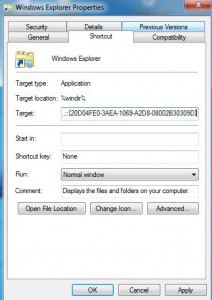Modify Landing Page of Windows Explorer in Windows 7
When Windows 7 operating system is installed an icon of Windows Explorer is placed in the taskbar by default. When a user clicks on the icon Libraries folder is opened which contains links to Documents Music Pictures and Videos locations. Many users do not use these locations to store their files as they might lose them if something bad happens to the computer. In other words it can be understood that this shortcut serves no use to the users at all. With the help of small modifications however this link can be redirected to Computer location which is opened when Computer link is clicked in start menu. As a Windows 7 user if you want to do so you are required to follow the steps given below:
-
Logon to Windows 7 computer with any account.
-
Click on Start button and click on All Programs.
-
From the list click on Accessories container to expand it and right click on Windows Explorer icon to display the menu.
-
Click on Properties and on Windows Explorer Properties box make sure that you are on Shortcut tab.
-
In Target field add /root::{20D04FE0-3AEA-1069-A2D8-08002B30309D} to the already written text so the entire filed would look somewhat like %windir%explorer.exe /root::{20D04FE0-3AEA-1069-A2D8-08002B30309D}.
-
Once done click on Ok button to save the changes you have made.
-
Click on Windows Explorer icon in the taskbar to check the configurations.