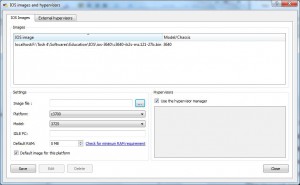Mounting IOS Images on GNS3
As GNS3 uses original IOS images which users are required to arrange on their own this section tells how to mount an IOS image to the console of GNS3. The application supports IOS images of almost every series of router and therefore can be considered as one-stop shop for the learners. Also learners can mount multiple IOS images on the console and the mounted IOS images can also be from the routers of different series. As an IT professional who is just creating a lab environment to test a new network design or as a student who is preparing for Cisco certification if you want to mount an IOS image on to GNS3 console you need to follow the steps given below:
-
Open GNS3 console either from start menu or from the shortcut placed on the desktop.
-
From the opened box click on Edit menu and from the appeared list click on IOS images and hypervisors.
-
From the appeared box under Settings section click on the button that says “…” to locate an ISO image.
-
If required modify the amount of Default RAM by changing the values in the editable text box.
-
Once done click on Save button and finally click on Close button.
Previous: Install GNS3 on Windows 7