Move Mouse Pointer to the Default Button in Windows 7
When any dialogue box is opened in Windows 7 this indicates that the operating system expects some interaction from the users’ end. In most cases users just need to click on any of the available buttons which may be Ok Cancel or Help. Whenever any box is opened Windows 7 expects a default value to be chosen by the users and therefore it highlights the default button to help users take decisions easily. As a user you can enhance this configuration by configuring Windows 7 computer to place the mouse pointer on the default button whenever any box is popped up. You can do this by following the steps given below:
- Logon to the Windows 7 computer with the user account on which you want to configure mouse pointer.
- Right click anywhere on the desktop and from the context menu click on Personalize.
- On Change the visuals and sounds on your computer window in the left bar click on Change mouse pointers link.
- On Mouse Properties box go to Pointer Options tab and in Snap To section and check Automatically movie pointer to the default button in a dialog box checkbox.
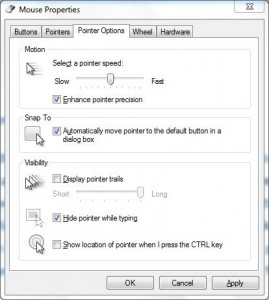
- Now click on Ok button to accept and confirm your configuration and close the Window.