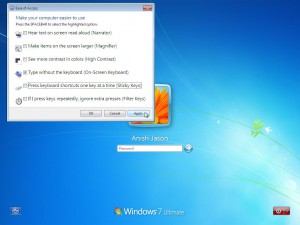On-Screen Keyboard at Login Page in Windows 7
Almost every Windows user knows that the operating system offers on-screen keyboard which can be used when the physical keyboard is not available because of any reason. On-screen keyboard is a virtual keyboard that is appears on windows screen and the words present in the keyboard can be pressed by clicking the mouse on the respective keys. However the consequences still remain the same what if the keyboard is absolutely not present and a user is required to provide the password to logon to the computer? When this is the case in older version of Windows nothing could be done but with the help of the advancements in Windows 7 users can initiate the on-screen keyboard right at their logon screens so that they can use the mouse to provide the password required to logon to the Windows. As a Windows 7 user if you want to initiate on-screen keyboard on the logon screen to provide the password in the absence of physical keyboard you are required to follow the steps given below:
-
Power on Windows 7 computer.
-
Wait for boot process to complete and the logon screen to appear.
-
Once you are displayed with the logon screen of Windows 7 you need to press Windows + U key.
-
On Ease of Access of box check Type without the keyboard (On-Screen Keyboard) checkbox and press Okbutton to get the virtual keyboard. You can now type the password as required using mouse clicks.