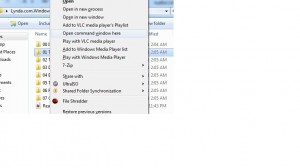Open Command Prompt for Folder in Windows 7
Even if you are a habitual user of Graphical User Interface such as Windows 7 you may sometimes need to use command prompt for several reasons. In command prompt you need to type the entire command to locate any particular directory. This process might sometimes be quite annoying for new users as they may not be very comfortable with the command line interface offered by Microsoft Windows platform. Keeping this in mind Microsoft has integrated a new feature in Windows 7 using which users can navigate to the desired folder using Graphical User Interface and then can initiate command prompt right from that very location. You can do so by following the steps given below:
-
Logon to Windows 7 operating system with the desired user account.
-
Open Windows Explorer and navigate and locate to the desired folder for which you want to initiate command prompt.
-
Once located right click on that folder while pressing down Shift key.
-
From the available menu then click on Open command window from here.
-
You will be displayed with the command window pointing to that particular location.
Note: This process works only with the folders or other containers and is not applicable for any file.