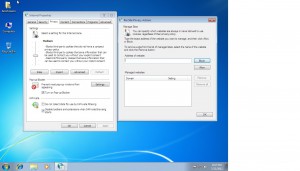Privacy Settings in IE 8 in Windows 7
Privacy Settings give you the authority to prevent your computers from unwanted viruses spams and cookies. There are many sites over net that your computer must not ever visit but just in case if it does then you should know your privacy settings. These settings give you the options to stay away from those things which can damage and harm your system. There are levels of privacy settings; starting from “Accept All Cookies” (means you have decreased the privacy level to the lowest) up to “Block All Cookies” (means you have increased the privacy level to the highest). If you are not familiar with Privacy Setting then you can start with the Medium level and if that’s doesn’t seems to work you can always increase your level. You can also add different sites to either “Block” (if u don’t trust those sites) or “Allow” (if you fully trust those sites) categories. To change your privacy settings follow these steps