Secure Windows 7 Computer by Encrypting Offline Files Cache
In home environments where users are trusted default configuration of Windows 7 is quite ideal and need not to be modified. However when working in medium to large scale industries that is in production environment security is one of the major concerns which all administrators need to keep in minds. Because of security reasons every communication that takes place between two machines even in local area network is encrypted. Same is the case with offline files cache. When sensitive files are made available for offline use it becomes essential for the client computers to maintain the security of those files. Administrators can encrypt the offline files cache on a Windows 7 computer to protect the cached files from any mishaps. The process of encrypting offline files cache on Windows 7 computers is given below:
- Logon to the computer with administrator account.
- Click on Start button.
- At the bottom of start menu in search box type gpedit.msc and press enter key.
- On Local Group Policy Editor snap-in under Computer Configuration expand Administrative Templates and expand Network.
- From the expanded list click on Offline Files and from the right pane double click on Encrypt the Offline Files cache.
- On the opened box select Enabled radio button and click on Ok button to accept and confirm your configuration.
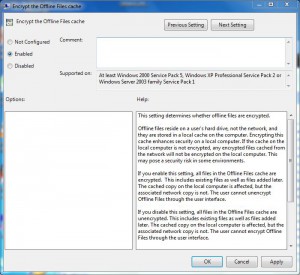
- Close Local Group Policy Editor snap-in.
- Open Command Prompt and the command window type gpupdate /force to update your computer with latest settings.
- Close Command Prompt.