Secure Windows 7 within Seconds
Configuring security in Windows 7 computer is a time taking process. Administrators spend there lot of time struggling with Security Settings offered by Windows group policies. Once security settings are configured administrators move on to the next computer to repeat the process. This practice consumes lot of energy and time which is not feasible for production environments. The process becomes even more hectic when working with workgroup network setups. However to remarkably reduce administrators’ overhead Microsoft allows them to export completely configure security settings in an .inf file which can then be imported back on to another computer to configure exactly the same settings on it. Process of exporting and importing security policies is quite simple and as an administrator you can follow the steps given below to do so:
- Since only administrators can perform this task logon to your computer with administrator account and at the bottom of start menu in search box type gpedit.msc command and hit enter.
- In the opened snap-in under Computer Configuration expand Windows Settings and from the expanded list right click on Security Settings.
- From the appeared menu choose Export policy to export the entire security configuration. (The security considerations will be saved in an .inf file and can be saved at your desired location).
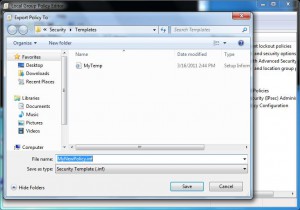
- Once done click on Ok button to close the opened snap-in.
Note:
In order to import the exported security policy you need to logon to the target computer with administrator's account and follow the steps exactly as mentioned above. However in order to import you need to choose Import policy in the third step rather than selecting Export policy.