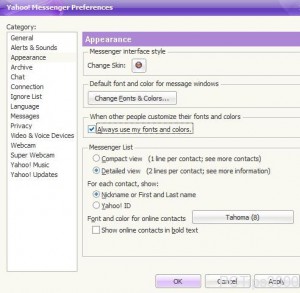Use Same Yahoo! Messenger Fonts & Colors in Windows 7
Although there are several unique features that are offered by Yahoo! Messenger chat application one strangely unique feature that the application has is that it can be configured to display the same font size and color of the text entered by all the users in both IM box and chat rooms. For example if you have configured your Yahoo! Messenger application to use default font size as 18 and color as Blood Red you can set the software to display all the texts entered by all the users in the same font size and color that you have configured your copy of software with. This is quite a unique feature that is not at all offered by any other chat messaging application around the globe. As Yahoo! Messenger user in Windows 7 if you want to configure this you are required to follow the steps given below:
-
Provide appropriate credentials in Yahoo! Messenger interface to logon to the application.
-
Click on Messenger menu and then click on Preferences option.
-
From Yahoo! Messenger Preferences box in the left pane click on Appearance category and from the right pane check Always use my fonts and colors checkbox under When other people customize their fonts and colorssection.
-
Once the configuration is done click on Ok button to save the changes.