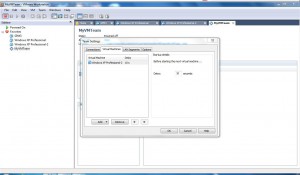Adding Virtual Machines to the Team
Team in VMware is of no use until virtual machines are added to it. In fact the main reason behind creating Teams in VMware workstation is to manage several virtual machines efficiently and easily. Although administrators can create new virtual machines right inside the Team it is recommended that they should create virtual machines separately and then should add them to the Team. Alternatively they can create a clone of any existing virtual machine inside the Team itself. Whatsoever the case may be as an administrator if you want to add virtual machines to an existing Team you need to follow the steps given below:
-
In the VMware console window right click on the name of the Team in which you want to add virtual machines and from the menu click on Settings.
-
On Team Settings box go to Virtual Machines tab.
-
On the appeared interface click on Add button and from the menu choose Existing Virtual Machine option to add a virtual machine.
-
In the new box browse and locate the virtual machine and once located click on Open button. (You need to repeat this step for every virtual machine you want to add to the Team).
-
Back on Team Settings box click on Ok button to complete the process.