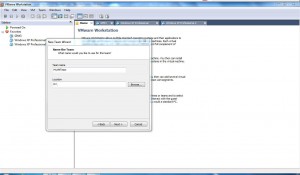Creating a New Team in VMware Workstation 6.5
Team is a unique feature that works efficiently with VMware workstation. With the help of this feature administrators can manage several virtual machines with a single click. When a new Team is created and virtual machines are added to it VMware considers all the virtual machines in the Team as a single entity hence allowing administrators to start stop suspend or resume all the virtual machines in a single go. This saves thier lot of time and the additional overhead that they otherwise face in the absence of Team. Also when a Team is created and virtual machines are added only the Team is displayed on the VMware console and no virtual machine tabs are visible. This makes the console window of VMware less populated. As a VMware administrator you can create a new Team by following the steps given below:
-
Open VMware console window by double-clicking on the icon on the desktop.
-
In the left Sidebar pane right click anywhere and from the menu choose New.
-
From New submenu choose Team and on the appeared welcome page click on Next button.
-
On Name the Team page specify the appropriate name and the location where you want to save the Team and click on Next button.
-
On the next page leave everything as default and click on Next button.
-
On Add LAN Segments to the Team page click on Next button.
-
On the appeared final page click on Finish button to create the Team.