Add/Map Virtual NICs in Virtual Machines of VMware Workstation
In VMware workstation whenever a new virtual machine is created by default two virtual LAN cards are also enabled and those LAN cards are displayed in Network Connections of physical machine. Any virtual machine that is created in VMware workstation can have up to 10 virtual LAN cards and 8 of them can be mapped with different physical LAN cards present on the physical machine. This type of configurations reduces bottlenecks which may occur on the LAN card connected to the physical computers in case of complex and gigantic network infrastructure. Installing a physical LAN card to a physical computer is a simple process and everybody knows the process however as a VMware administrator if you want to add another virtual LAN card to the virtual machine and map it to the LAN card present in host computer you need to follow the steps given below:
- Open VMware workstation console window and from the Edit menu go to Virtual Network Editor option.
- On the opened box go to Host Virtual Network Mapping tab and from the available drop-down list of NICs choose the appropriate one and map it to the desired in available LAN card present on the host computer.
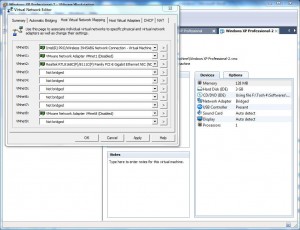
- Once you are convinced with the configurations you have made click on Ok button to save the settings.