AutoComplete in IE in Windows 7
AutoComplete feature offered by Internet Explorer in Windows 7 allows users to automatically populate the essential fields with the appropriate information which is required by the website. With the help of this feature users can save a lot of time which they would otherwise have spent while typing in the information in the fields. Although there are several third-party applications available in the market which solve the same purpose but logically speaking why to spend extra dollars when the same purpose is being solved free of cost? Since this feature is integrated in the application it cannot be expected to work as efficiently as those which are precisely developed for the purpose however the basic tasks can still be performed like populating the appropriate fields with the respective values automatically encrypting the passwords etc. This AutoComplete feature in Internet Explorer can be customized and/or enabled or disabled as per the requirements. As a Windows 7 user if you want to customize or enable or disable Autocomplete feature in Internet Explorer 8 you are required to follow the steps given as below:
- Logon to Windows 7 computer with a user account for which you want to modify the settings for AutoComplete feature.
- Click on Start button and from the list click on Control Panel option.
- On the opened page click on Network and Internet link.
- On the next page click on Internet Options link.
- On Internet Properties box go to Content tab.
- Click on Settings button under AutoComplete section.
- Make appropriate changes as required. Alternatively you can uncheck all the checkboxes to completely disable the feature.
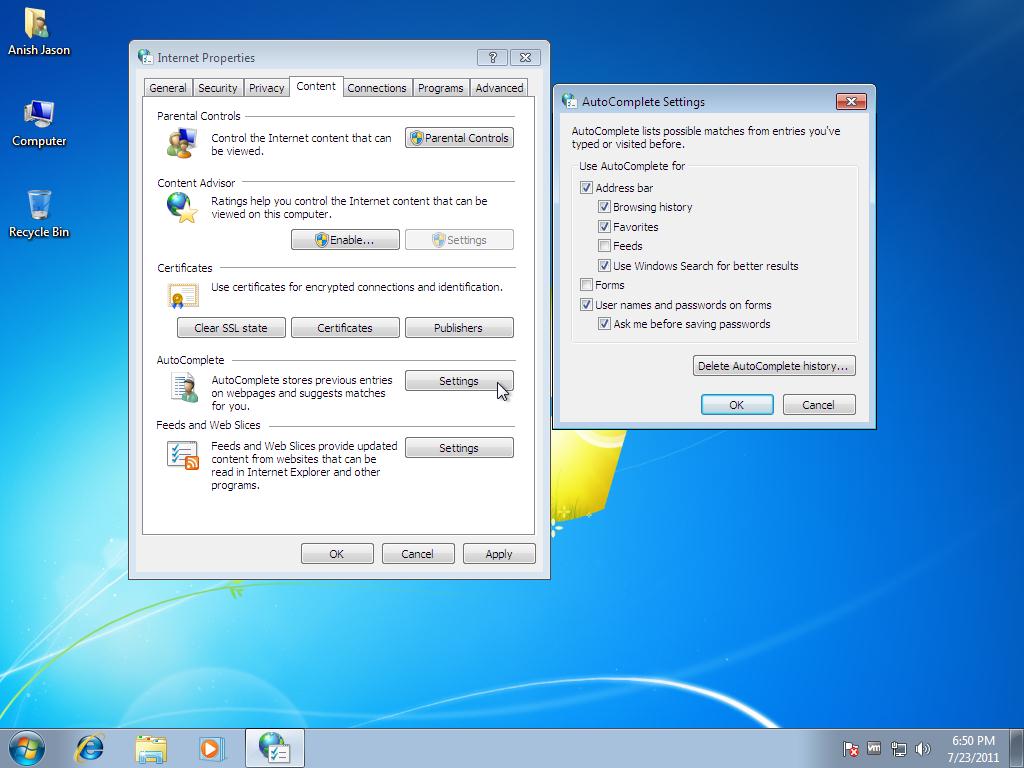
- Once done click on Ok buttons on the opened boxes to allow the changes to take effect.