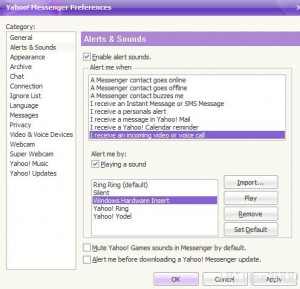Change Incoming Call Ringtone in Yahoo! Messenger in Windows 7
Because of its versatile nature Yahoo! Messenger allows users to import any audio file that can be set as the default notification sound alert whenever any incoming video or voice call takes place. The only limitation while importing any other audio file to Yahoo! Messenger is that the file format should be .WAV only and nothing else. In order to solve this problem there are several third-party applications available which are capable of converting the format of any audio file to .WAV. Windows Media Player has this feature integrated in it. It is recommended that the imported audio file should not be very large in size as it may affect the efficiency of Yahoo! Messenger chat application. As Yahoo! Messenger user in Windows 7 if you want to import any audio file and set it as a default tone for any incoming video or voice call you are required to follow the steps given below:
-
Type in Yahoo! Messenger credentials in its interface to logon to the messenger.
-
Click on Messenger menu and then click on Preferences option from the available list.
-
Click on Alerts & Sounds category from the left pane in the opened box.
-
From the right pane under Alert me when options list click on I receive an incoming video or voice call to select it.
-
Click on Import button under Alert me by section and browse for and locate the .WAV audio file of your choice to import it to the Yahoo! Messenger.
-
Once imported make sure that the file is selected and then click on Set Default button to make it default ringtone.
-
Finally click on Ok button to save the changes.