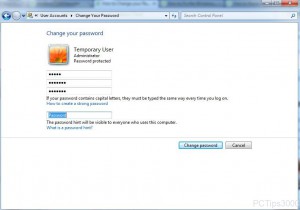Change Passwords in Windows 7
As everyone knows that no matter what platform of operating system is used passwords play an important role to maintain the security of the information and integrity of the data. When Windows 7 was introduced in the market it was designed to be used by both professionals and home users. When this operating system is used in home environments passwords are not mandatory and users can also live without them. However when it comes to production environments where security of information is a major concern strong passwords are always recommended. Moreover Microsoft also recommends that the passwords should also be complex so that they are not easily breakable. It is also recommended that users should frequently change their passwords in order to make their accounts and information stored in them highly secured. In production environments although almost every user is supposed to logon to the domain account but still if in any case users are logged on locally they can change their passwords on their own by following the steps given:
-
Logon to Windows 7 computer with the user account for which you want to change the password.
-
Click on Start button and from the menu click on Control Panel.
-
On the opened window click on User Accounts and Family Safety category link.
-
On the next window under User Accounts click on Change your Windows password link.
-
On the new window click on Change your password link.
-
On the opened page populate the fields with appropriate information and click on Change passwordbutton to change the password.
Previous: Top 5 Free P2P Clients 2011