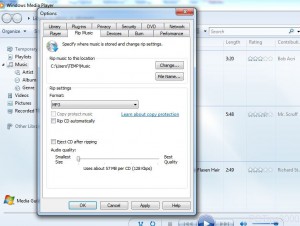Convert Files from Audio CD to MP3 in Windows 7
Since quite a long time it has been a great complexity for music lovers to convert audio CDs to MP3 file format. Many users think that a normal audio CD can easily be copied to a computer and the music files can be played just like that. But when they do this practically they find that no audio files are copied and no music can be heard by playing the files which are copied to the computer from audio CDs. Although there are several third-party applications the market which allow users to rip the music from audio CDs and also allow them to convert the music files to any file format they desire. Windows 7 on the other hand also provides this feature as a built-in option in Windows Media Player. Windows Media Player allows users to capture and rip music files from audio CDs and convert them to the desired file format quite easily. As a Windows 7 user if you want to capture any audio CD and convert the music files to MP3 format you are required to follow the steps given below:
-
Logon to Windows 7 computer.
-
Open Windows Media Player.
-
On Windows Media Player interface click on Organize menu and from the available options click on Options.
-
On Options box go to Rip Music tab and from the available drop-down list under Rip settings section choose MP3.
-
Finally click on Ok button to save the changes you have made.