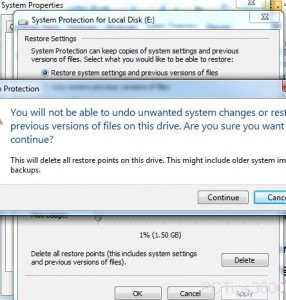Delete Restore Point in Windows 7
Restore points are the snapshots of any state of the operating system and are by default schedule in Windows 7. Restore points help users to revert the operating system back to the state at which it was working fine. Although restore points are automatically created users can still create their own restore points whenever they want. The process does not require any complicated technical skills and even home users can perform the task. Just like any other object in Windows 7 if users want they can also delete any previously created restore point if they feel that it is not required at all. The consequences however that users will face are that they will not be able to restore their computers back to the state at which the deleted restore point was created. As a Windows 7 user if you want to delete previously created restore point you are required to follow the steps given below:
-
Logon to Windows 7 computer with the account that has elevated privileges.
-
From the start menu right click on Computer and from the available context menu click on Properties.
-
On the opened page from the left bar click on System protection link.
-
On System Properties box make sure that you are on System Protection tab.
-
Click on Configure button and from the opened box click on Deletebutton.
-
On the confirmation box click on Continue button to confirm the deletion process.