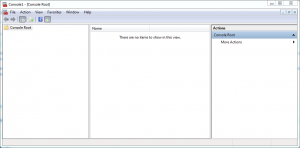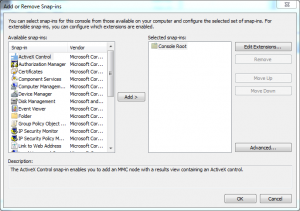Create a custom Windows System Administration Panel
Every time when i am trying to modify something in Windows i have to go Start->Control Panel->Administrative Tools. Too many steps and i don't like this. Now i will show you how to create your own Windows System Administration Panel.
Go to Start and write mmc.exe in the Start Menu search(for Windows Vista and Windows 7) or Run box(for Windows XP). mmc.exe will open Microsoft Management Console. This is the framework we will use to create our own panel. Rename Console Root with your name to identify it more easily. Next step is to add Snap-ins. Go to File->Add/Remove Snap-in. If you prefer the keyboard press Ctrl+M.
From the left pane you can choose what do you want to add to your panel. For my own panel i chose the tools i use frequently: Device Manager Disk Management Services and Performance. Also you can create a link to a web address. This is perfect for the Administration Panel of your router. This way you can control your router from the Windows Management Console.
After that go to File->Options and choose the console mode. You have to choose from Author mode(if you want to modify your panel) User mode - Full access User mode - Limited Access multiple window and User mode - Limited Access single window. The last step is to select the folder where you want the panel to be saved and to name your custom panel.