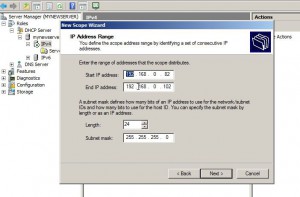Create and Activate New Scope in Windows Server 2008
After DHCP server role is installed on a Windows server 2008 computer administrators need to create and configure DHCP scopes in order to make the DHCP server up and running. During the creation of DHCP scope administrators specify the IP address range and the lease duration for which an IP address will be assigned to any requesting DHCP client computer. Creation of DHCP scope is manual task and cannot be automated (not so simply at least). As an administrator of Windows server 2008 network infrastructure if you want to add DHCP server scope you need to follow the steps given as below:
1. Logon to Windows server 2008 computer with administrator privileges and make sure that DHCP server role is installed on the computer.
2. Open Server Manager and from the left pane expand Roles tree.
3. From the expanded list expand DHCP Server and then expand the FQDN of the computer.
4. From the available list right click on IPv4 and from the appeared menu click on New Scope.
5. On welcome page click on Next button and on the next page define the name and description of the scope in their respective fields.
6. Click on Next button and on IP Address Range window specify the start and end IP address of the range that you want to create.
7. Click on Next button and on the page appeared click on Next button again.
8. On Lease Duration window leave everything as default and click on Next button.
9. On the next appeared page click on No I will configure these options later radio button to make the installation simple for now.
10. On Completing the New Scope Wizard click on Finish button to create a new Scope.
11. To activate the scope which is by default deactivated when created right click on the newly created scope and from the available menu click on Activate option.