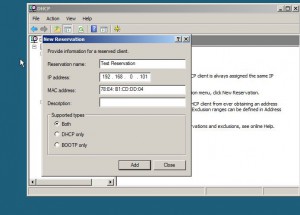Create Reservations in DHCP in Windows Server 2008
Reservation in DHCP is yet another feature which allows administrators to limit a particular IP address for a specific MAC address only. This means if that the IP address is reserved for a particular MAC address will not be issued to any other computer even if all the IP addresses are leased. The process in the background is that as soon as a client computer requests an IP address from the DHCP server and if the MAC address of the client computer is mapped with a particular IP address DHCP server gives that IP address to the requesting MAC address. This ensures that particular computer receives one IP address every time it starts. This configuration is quite suitable when administrators want to specify a permanent IP address to any important machine in the network for example any server. As a systems administrator if you want to configure reservations in DHCP you need to follow the steps given below:
1. Logon to Windows server 2008 computer with any account that has administrative privileges and make sure that DHCP scope is configured.
2. Open DHCP snap-in by typing DHCP in search box at the bottom of start menu.
3. Expand the name of the server and expand IPv4 tree.
4. Expand the scope in which you want to configure reservations.
5. Right click on Reservations and from the available menu click on New Reservation.
6. On the opened box specify the name of the reservation type the IP address which you want to map to the computer and provide the MAC address of the computer for which you want to map this IP address.
7. Leave everything else as default and click on Add button to create a new reservation.