Create New Host (A) Record in Windows Server 2008 DNS Server
After you have created forward lookup zone in DNS if you have not configured dynamic updates you are required to create Host (A) records manually. Host (A) records ensure that the computer name resolves correct IP address and helps other computers to locate the machine over the network. While creating Host (A) records in DNS Forward Lookup Zone you can also create PTR Pointer records automatically if Reverse Lookup Zone in DNS server is configured. As an administrator of Windows server 2008 network infrastructure if you want to manually create Host (A) records in DNS Forward Lookup Zone you are required to follow the steps given as below:
1. Logon to Windows server 2008 computer with elevated privileges.
2. Click on Start button and from the menu point the mouse to Administrative Tools.
3. From the appeared submenu click on DNS and from the opened DNS Manager window expand Forward Lookup Zone tree.
4. After the tree is expanded you will be displayed with the name of the zone that you created and you need to right click on it to get a menu.
5. From the appeared menu click on New Host (A or AAAA) record.
6. In New Host box type the name of the host for which you want to create the record under Name text box and specify the IP address for that host under IP address text box. If you have created Reverse Lookup Zone you can also check Create associated pointer (PTR) record checkbox to create PTR record for the newly created Host (A) record.
[caption id="attachment_2752" align="alignnone" width="300" caption="Create Host (A) Record"]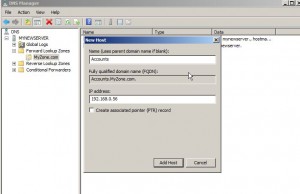
7. Once done click on Add Host button to create the record.