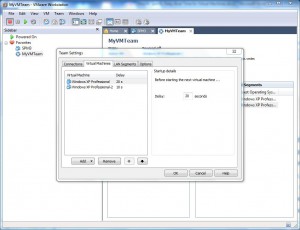How to Specify Boot Time Delay for Virtual Machines
In VMware workstation whenever a Team is created and virtual machines are added to it all the virtual machines can be managed with a single go. At first glance this configuration and implementation sounds awesome however when you go into the technicalities there are few things that administrators need to consider while creating Teams and adding virtual machines to it. An example can be when a Team is powered on all virtual machines which are members of the Team are powered on simultaneously hence consuming a decent amount of processing and RAM. This tremendously reduces the booting speed of all the virtual machines which further results in delayed network initialization. In order to eliminate this problem administrators can specify delay intervals (in seconds) for every virtual machine which ensures that one virtual machine boots at a time. As an administrator you can specify boot delay intervals between virtual machines by following the steps given below:
-
Open VMware workstation console by double click the icon on the desktop.
-
In the left Sidebar in the console window right click the name of the Team you want to configure and click on Settings from the appeared menu.
-
On Team Settings page go to Virtual Machines tab and select the first virtual machine in the available list in the left pane.
-
In the right pane in the available Delay text box specify the time in seconds that you want the virtual machine to wait before VMware powers on the next virtual machine. (You need to do this for every virtual machine in the list as per the workload on it).
-
Once done click on Ok button to make the changes persistent.