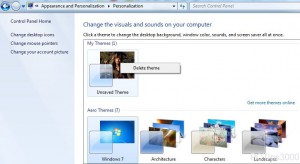Delete Themes in Windows 7
When Windows 7 is installed on a computer several default themes are also available for the users so that they can change the ambience of their PCs on a regular basis. This is provided so that the users do not get bored with the same atmosphere every time they logon to their computer systems. Moreover Windows 7 also offers to create themes in fact the themes are automatically created when the user chooses any wallpaper other than the default ones provided by Windows 7. In such cases when users have created several themes the area becomes overpopulated with them which might not be liked by the users. Therefore Windows 7 allows users to delete these custom themes in case users want to make some room for new ones. As a Windows 7 user if you want to delete themes you are required to follow the steps given below:
-
Logon to Windows 7 computer.
-
Click on Start button and from the available menu click on Control Panel.
-
From the opened box click on Change the theme link under Appearance and Personalization category.
-
On the opened window right click on the theme that you want to delete under My Themes category and click on Delete themewhich is the only option available in the appeared menu.
-
Click on Yes button on the confirmation box to delete the theme.