Deleting Temporary Offline Files When Users Logoff in Windows 7
When users work with offline files temporary files are created which are stored on local hard disk of the computers. If because of any reason computer shuts down instantaneously these temporary files get permanently stored on the hard disk and occupy disk space. With the help of group policy settings in Windows 7 administrators can eliminate this problem by configuring deletion of temporary offline files from the local computers when users logoff. As an administrator you can configure this by following the steps given below:
- Logon to the computer with administrator account.
- Click on Start button.
- At the bottom of start menu in search box type gpedit.msc and press enter key.
- On Local Group Policy Editor snap-in under Computer Configuration expand Administrative Templates and expand Network.
- From the expanded list click on Offline Files and from the right pane double click on At logoff delete local copy of user’s offline files.
- On the opened box select Enabled radio button and in the Options section check Delete only the temporary offline files checkbox.
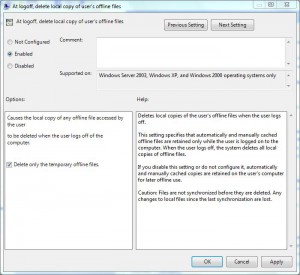
- Once done click on Ok button to accept and confirm your configuration and close Local Group Policy Editor snap-in.
- Open Command Prompt.
- In the command window type gpupdate /force to update your computer with latest settings.
- Close Command Prompt.