How to Disable Offline Files Feature in Windows 7?
When users are connected to the network in any production environment or in homes files they mostly used can be scattered among all the computers available on the network. In order to make scattered files easily accessible offline files feature is provided by Microsoft Windows. However for security reasons administrators may sometimes want to disable this feature. Disabling offline files feature ensures that the files are secured and the chances of files getting stolen are reduced. As an administrator if you want to disable offline files feature you need to follow the steps given below:
- Logon to the computer with administrator account.
- Click on Start button.
- At the bottom of start menu in search box type gpedit.msc and press enter key.
- On Local Group Policy Editor snap-in under Computer Configuration expand Administrative Templates and expand Network.
- From the expanded list click on Offline Files and from the right pane double click on Allow or Disallow use of the Offline Files feature.
- On the opened box select Disabled radio button and click on Ok button to accept and confirm your configuration.
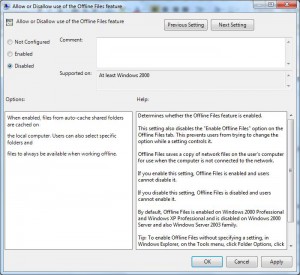
- Close Local Group Policy Editor snap-in.
- Open Command Prompt and the command window type gpupdate /force to update your computer with latest settings.
- Close Command Prompt.