Deploy Software through Group Policy in Windows Server 2008
In any environment when active directory services are used and client/server domain-based network setup is implemented administrators many times avoid going to every computer in order to install any application which is required by all the connected computers in the premises. Moreover in even more complex scenarios where the entire domain is scattered around the globe it becomes practically impossible for the administrators to remote desktop each computer and install the desired application individually. In order to eliminate this problem Windows server 2008 offers Software Installation feature through group policy using which administrators can Assign or Publish software packages and link the group policy to any organizational unit or domain. This configuration ensures that every computer or user in the domain or in any particular organizational unit receives the package and the software gets automatically installed without any user interaction. As systems administrator in any such environment if you want to deploy software package using group policies you are required to follow the steps given below:
1. Logon to the domain controller with domain admin credentials.
2. Open Group Policy Management Console by going to Administrative Tools on start menu.
3. Right click on any organizational unit or domain on which you want to apply the group policy containing software installation process.
4. From the appeared menu click on Create a GPO in this domain and Link it here and from the opened box specify the name for the new Group Policy Object.
5. Right click on the newly created GPO and from the menu click on Edit.
6. On the opened snap-in expand Policies > Software Settings under Computer Configuration category.
7. Right click on Software Installation and from the appeared menu go to New.
8. From the appeared submenu click on Package and on the opened box in File name text box specify the UNC path for the software package (.MSI file) that you want to deploy through group policies.
9. Click on Open button.
10. On Deploy Software box make sure that Assigned radio button is selected and click on Ok button to save the changes.
[caption id="attachment_2963" align="alignnone" width="300" caption="Software Deployment (Assigned)"]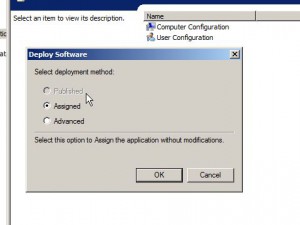
11. Type gpupdate /force command in command window to update the settings and make them persistent.