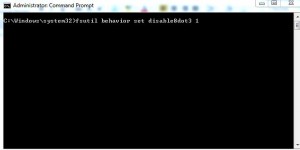Disable Legacy File Creation to Enhance Windows 7 Performance
Every operating system that is developed by Microsoft has a basic nature of having backward compatibility features in it. This makes even the latest operating system liked by users who use older versions of applications which were fully compatible with the legacy operating systems. With the help of backward compatibility users can install and smoothly run the older applications on the latest versions of operating systems for example Windows 7 as it allows applications to create files with legacy naming convention along with latest file names. When older applications are used legacy file names are kept into consideration which used to have 8.3 naming convention. This naming convention means that the complete file name can contain maximum of eight characters and the extension of the file can be maximum of three characters long separated by a period or dot (.). However in many cases nowadays applications are upgraded by the developers and have been made compatible with Windows 7 and therefore there is no need to use legacy file naming convention (8.3) which normally consumes a decent amount of processing when enabled. When this is the case administrators can disable the creation of legacy files with older naming convention by following the steps given below:
-
Logon to Windows 7 computer with the account that holds administrative rights.
-
Click on Start button and click on All Programs.
-
From the appeared list click on Accessories container.
-
From the available items right click on Command Prompt and from the menu click on Run as administrator.
-
On the opened the command window type fsutil behavior set disable8dot3 1command to disable the creation of legacy naming convention.
-
Restart the computer to allow the changes to take effect.
Note: To re-enable the above feature type fsutil behavior set disable8dot3 0 command in elevated command prompt.