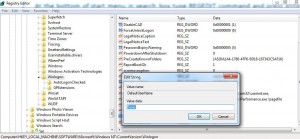Enable Automatic User Logon on Windows 7
Automatic Logon on Windows 7 is a feature which by default is disabled when there are more than one user accounts created on the computer. When there is only one account Windows 7 automatically enables Automatic Login feature which allows users to logon to the account as soon as the computer starts that is without providing any password. For home users this configuration is quite helpful as it expedites the booting and logon process and displays the users’ desktop screen directly. However with some registry modifications administrators can enable Automatic Login feature even with multiple accounts which allows default user to go to the desktop screen without any prior interaction with the operating system. As an administrator of a Windows 7 computer if you want to configure this you are required to follow the steps given below:
-
Logon to Windows 7 computer with administrator account.
-
At the bottom of start menu in search box type REGEDIT command and press enter key.
-
On Registry Editor window locate HKEY_LOCAL_MACHINESOFTWAREMicrosoftWindows NTCurrentVersionWinlogon from the left pane.
-
From the right pane right click on AutoAdminLogon and from the available menu click on Modify and set the Value data to 1. (If AutoAdminLogon entry is not available you are required to create it by right clicking on Winlogon from left pane and clicking on New > String Value).
-
Press Ok button when done.
-
Follow step 4 to locate or create DefaultUserNameentry and modify its value to the default username that you want to auto logon when Windows starts.
-
Press Ok button when done.
-
Follow the step 4 to locate or create DefaultPassword entry and modify its value to the default password of that user account.
-
Press Ok button to save the changes.
-
Restart your computer to check the results of the new configuration that you have made.