Disable Notifications for a Single Facebook Group
As a member of any Facebook Group you receive several notifications about the activities that take place in that Group. The notifications are flashed on the webpage and these notifications can be about the activity that is initiated by any member of the Group. If a Group contains huge amount of members it is obvious that you will receive thousands of notifications every minute which might disturb your regular conversation with any of your Facebook friend. Moreover several notifications from Groups might consume extra processing of your computer which might reduce its efficiency. Keeping this in mind Facebook allows users to disable the notifications and as a Facebook user if you want to do so you can follow the steps given below:
-
Provide appropriate credentials in the respective fields to logon to your Facebook account.
-
From the left pane of the main Facebook page click on the name of the Group for which you want to disable notifications.
-
On the opened page click on Notificationsbutton available at top right corner of the page.
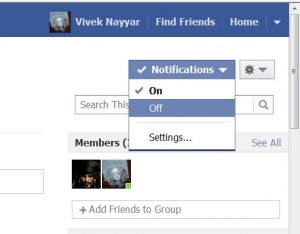
-
From the appeared list click on Off option to disable notifications. You can repeat the process and click on On button to re-enable the notifications.
Note: Once notifications for any Group are disabled you will not be updated with the new events which might take place in that group.