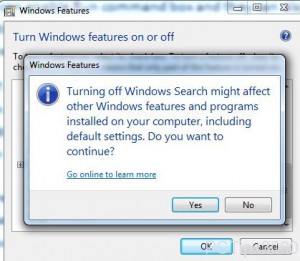Disable Search Box in Windows 7
Windows 7 ships along with several built in features which were not available in legacy versions of Windows. These features are mostly by default enabled in Windows 7 and the ones which are not can be installed/enabled by going through a few mouse clicks. One of the main installed features in Windows 7 is search box which is available at the bottom of start menu. Search box works as a real time search program that looks out for the specified file or application in real time. Because search box is by default enabled in Windows 7 Run command box has been kept disabled by Microsoft. However if users want they can enable Run command box and they can also disable search box so that they can experience the ambience of legacy operating systems. As a Windows 7 user if you want to disable search box you are required to follow the steps given as below:
-
Logon to Windows 7 computer with the account that has elevated privileges.
-
Click on Start button and from the available menu click on Control Panel option.
-
On the opened window click on Programs category link.
-
On the next window click on Turn Windows features on or off link under Programs and Features category.
-
On Windows Features box uncheck Windows Search check box and click on Yesbutton on the confirmation box that appears.
-
Finally click on Ok button to save the changes you have made.