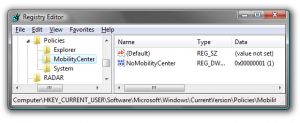Disable Windows 7 Mobility Center
Mobility Center in Windows 7 is a feature that was introduced in Windows Vista. This is the location where users can customize the settings of their laptop PCs. In other words Mobility Center in Windows 7 serves as a one-stop-shop which allows users to customize almost every configuration related to their laptop PCs which may include adjusting brightness color schemes wireless configurations battery configurations projector configurations additional hardware configuration etc. The important thing to be noticed is that Mobility Center is only available on laptop PCs and by default it is disabled in desktops. However it can be enabled with a single registry tweak. In the same way Mobility Center in Windows 7 can also be disabled easily by customizing the registry settings. Although disabling Mobility Center in laptop PCs is not at all recommended even though if users still want to do so they are required to follow the steps given below:
-
Logon to the computer with the account that has elevated privileges.
-
At the bottom of start menu in search box type REGEDIT and press enter key.
-
On the opened Windows Registry Editor box from the left pane locate HKEY_CURRENT_USERSoftwareMicrosoftWindowsCurrentVersionPoliciesMobilityCenter.
-
Right-click anywhere in the right pane and from the menu click on New.
-
From submenu click on DWORD (32-bit) Value and rename it to NoMobilityCenter.
-
Double click on the newly created key and under Value data field specify the value as 1.
-
Click on Ok buttons on all the boxes and if required restart your computer to allow the changes to take effect.