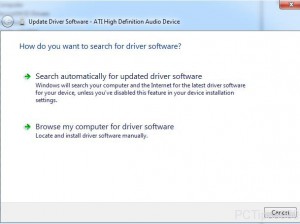Fix Device Drivers in Windows 7
As everyone knows every device that is attached to a computer system is completely depended on the driver that has been developed to make the device work as it does. Some devices are plug and play and drivers for these devices are automatically installed as soon as they are installed on the computer where as others require manual installation of drivers so that they can be used efficiently. In either case there are times when drivers of the devices may get corrupted and therefore they require some administrative interaction and involvement so that they can be fixed. For the devices which are plug and play administrators simply need to uninstall the driver of the devices and restart their computers. During the restart all plug and play devices reinstall the drivers automatically and administrators do not need to interact with the computers in order to do so. However for the devices which require manual and administrative installation of drivers as a Windows 7 administrator you can follow the steps given below to rectify the problem:
-
Logon to Windows 7 computer with the account that has administrative privileges.
-
From the start menu right click on Computer and from the context menu click on Manage.
-
From Computer Management snap-in click on Device Manager from the left pane.
-
From the right pane right click on the device for which you want to fix the driver and from the available menu click on Update Driver Softwareoption.
-
Follow the on-screen instructions provided by the wizard to update and fix the device driver.