Get Graphical Representation of Hard Disk Usage in Windows 7
Most important part of your computer after microprocessor is your physical hard disk. Without hard disk your computer cannot store even an operating system hence making it completely unusable for everyone. Directly or indirectly the performance of your computer depends on your hard disk and its working efficiency. In order to maintain a consistent and smooth functioning of your hard disk you should monitor its performance on regular basis. Microsoft Windows 7 offers a feature using which you can view the performance of your hard disk graphically. To do this you need to follow the steps given below:
- Logon to your Windows 7 computer with the administrator account and go to start menu by clicking on Start button.
- Right click on Computer and from the menu choose Manage to click on.
- On the opened box expand Performance and then expand Monitoring Tools.
- From the expanded list choose Performance Monitor and from the right pane click on plus (+) sign.
- On Add Counters box under Available counters list click on and expand Physical Disk.
- From the available list click on Disk Transfer/sec and click on Add button.
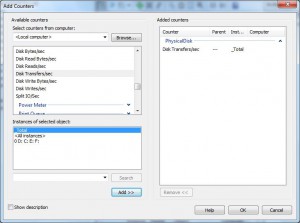
- Finally click on Ok button to add the counter and view the graphical representation of your hard disk usage.