Configure Windows 7 to Always Delete Files Permanently
By default every operating system that is installed on a computer makes sure that a user does not delete his data accidentally. To prevent users from doing so the operating system asks several questions before it finally deletes the data. The confirmation dialog box that appears every time you are about to delete any data from your computer is a good example for this. Purpose of this message box is to ensure that you are not deleting the data accidentally and the deletion is on purpose. Also once data is deleted it is sent to recycle bin so that it can be restored when required. However some users might find this configuration frustrating and therefore they may want to remove this obstruction and allow Windows 7 to remove the files permanently without sending them to the Recycle Bin. If you want to configure this you need to follow the steps given below:
- Logon to your Windows 7 computer with the account having administrative privileges.
- On the desktop right click on Recycle Bin and from the appeared menu choose Properties to click on.
- On Recycle Bin Properties box under Settings for selected location section select the radio button that says Don't move files to the Recycle Bin. Remove files immediately when deleted.
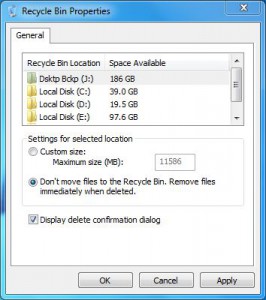
- Click on Ok button to confirm your settings once you are convinced with your selection.
Note:
The above described configuration is not at all recommended under normal circumstances. You should only do so if there is any specific requirement under special situations.