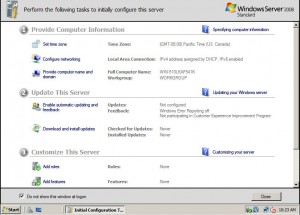Get Initial Configuration Task Page Back in Windows Server 2008
Initial Configuration Task page is the very first window that appears after the installation of Windows server 2008. This page allows administrators to configure the basic settings of the computer in order to make the server up and running. Initial Configuration Task page has several features which administrators always configure after the installation of any Network Operating System. In other words it can be said that Initial Configuration Task page offers a one-stop shop to the administrators for the configuration of Windows server 2008 operating system in a single go. Also at the bottom of the page a checkbox is available which when checked does not pop up the page every time the Windows starts. This checkbox is available to eliminate the irritation that Initial Configuration Task page may create in administrators’ minds. However if this checkbox is checked by the administrators accidentally and administrators want to get Initial Configuration Task page back they need to follow the steps given as below:
1.      Logon to Windows Server 2008 operating system with any account that has administrative privileges. (It does not matter if the operating system is a member server or a standalone server. It can also be a domain controller).
2.      Click on Start button.
3.      From the appeared start menu in the search box type OOBE command and press enter key to open Initial Configuration Task page.
4.      You can then make appropriate changes and can give special attention to Do not show this Window at logon checkbox to avoid any such accidents in future.