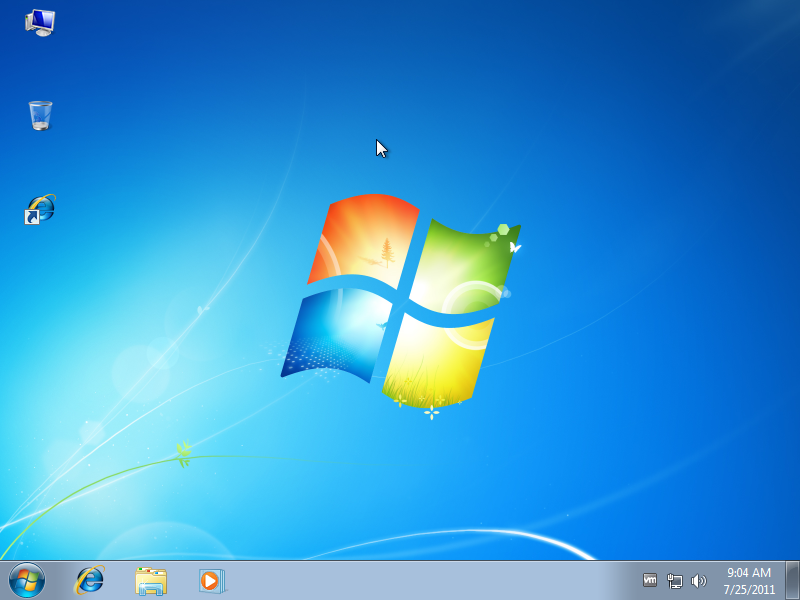Hide Desktop Icon Text in Windows 7
In Windows 7 whenever an application is installed in 90% cases the shortcut icon of that application is automatically placed on the desktop. All shortcut icons available on the desktop are the links to the actual executable file of that application and Microsoft has provided them on the desktop just to allow users to get instant access to the applications. The default characteristic of any desktop icon is that it contains the official symbol of the application with a small text below it displaying its name. 99% users never consider or care to read the name of the application they want to open and they simply recognize it by its officer symbol instead. This further means that the text displayed under the icon of the shortcut is just an optional element which when removed would not give any negative impact while opening the application. Keeping this in mind if users want to remove the text from the shortcut icon they can do so very easily by following the steps given below:
- Logon to Windows 7 computer with the user account on whose profile you want to remove the text from the desktop shortcut icons.
- Right-click on the icon on which you want to disable text and from the available menu click on Rename.
- In the editable text box specify any number between 1-255 while pressing Alt key.
- Once you're done with it press enter key.