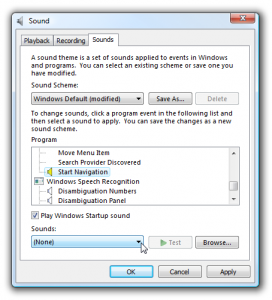Turn Off Windows Explorer Click Sounds in Windows 7
Microsoft has developed Windows in such a way that it can be used by both professionals and home users and the operating system can be installed in both production and home environments. This means that Windows offers some security features and also provides some multimedia facilities to entertain users such as the notification sounds. Same is the case with Windows 7. While using the operating system at home people may want to hear the notification sounds in order to recognize the effects of their inputs. Example can be the navigation sound of Windows Explorer which can be heard when users open or navigate through it. However in production environments these sounds can completely be disabled by the administrators to maintain the decorum of the office. Process of disabling the sounds is a simple process but can only be performed with elevated privileges. As a Windows 7 administrator if you want to disable navigation sounds you are required to follow the steps given below:
-
Logon to Windows 7 computer with any account that has administrative privileges.
-
In the start menu click on Control Panel.
-
On the opened window click on Appearance and Personalization category link.
-
On the next page click on Change sound effects link under Personalization category.
-
On the appeared box make sure that you are on Sounds tab and under Programs Events section click on Start Navigation under Windows Explorercategory.
-
Now chose None option from the drop-down list under Sounds section.
-
Once done click on Ok button to save the changes you have made and close all the windows and boxes.