How to Allow Users or Groups on Windows 7 Computer to Take Ownership of Any File or Folder?
By default only administrators are allowed to take ownership of any file or folder present on a Windows 7 computer. However administrators may sometimes need to delegate the task of taking ownership to any other user or group in order to reduce some overhead. This configuration requires modification in group policy and the steps to which are given below:
- Logon to the computer with administrator’s account.
- Click on Start button.
- At the bottom of start menu in search box type gpedit.msc command and press enter key.
- On Local Computer Policy snap in under Computer Configuration expand Windows Settings.
- From the list expand Security Settings.
- Expand Local Policies and click on User Rights Assignment.
- From the right pane double click on Take ownership of files and other objects.
- On Take ownership of files and other objects Properties box click on Add user or group button.
- On Select Users or Groups box under Enter the object names to select list box type the name of the user or group to which you want to delegate the task and click on Ok button.
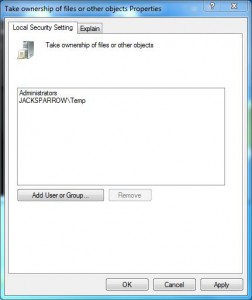
- Back on Take ownership of files and other objects Properties box click on Ok button to confirm your configuration and close Local Group Policy snap-in.
- Open Command Prompt and in the command window type gpupdate /force command to update the computer with new group policy settings.
- Close command window.