How to Permit any User or Group to Restore Files/Folders from the Backup in Windows 7?
In Windows operating system by default Backup Operators and Administrators are allowed to backup and restore files folders and/or system state of the computer. For home PCs or small scale industries this configuration is ideal and does not require any modifications. However when the company is large with thousands of users and several administrators responsibility of restoring the backups is transferred to other users or groups which are hired for the purpose. If you are an administrator you can permit or restrict users or groups from restoring the backup by following the steps given below:
- Logon to the computer with administrator’s account.
- Click on Start button.
- At the bottom of start menu in search box type gpedit.msc command and press enter key.
- On Local Computer Policy snap in under Computer Configuration expand Windows Settings.
- From the list expand Security Settings.
- Expand Local Policies and click on User Rights Assignment.
- From the right pane double click Restore files and directories.
- On Restore files and directories Properties box select Backup Operators group and click on Remove button to revoke its restore permissions.
- Click on Add User or Group button.
- On Select Users or Groups box under Enter the object names to select box type the name of the user or group you want to grant restore permission and click on Ok button.
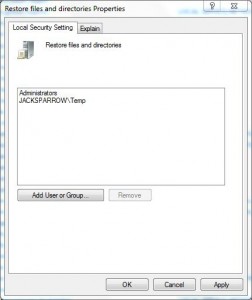
- Back on Restore files and directories Properties box click on Ok button to confirm your configuration and close Local Group Policy snap-in.
- Open Command Prompt and in the command window type gpupdate /force command to update the computer with new group policy settings.
- Close command window.