How to Delete Stored Passwords in Internet Explorer in Windows 7?
By default Internet Explorer in Windows 7 prompts users to store their usernames and passwords to make their surfing and authentication process to the sites easier. For home users this configuration is ideal or in fact considered as the best configuration. However in production environments or at the places where a single computer is shared between several people such as Internet cafes this feature should NOT be used for various security reasons. You can erase stored passwords and other browsing history from Internet Explorer in a Windows 7 computer by following the steps given below:
- Logon to the computer.
- Click on Start button.
- From the start menu go to All Programs and from the opened list click on Internet Explorer.
- On the Internet Explorer click on Tools menu and from the drop-down menu click on Internet Options.
- On Internet Options box make sure that you are on General tab and under Browsing History section click on Delete button.
- On Delete Browsing History box check all the available checkboxes and click on Delete button.
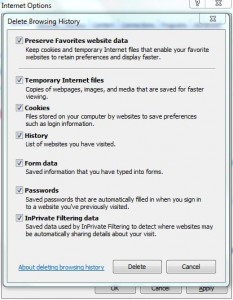
- Once done click on Ok button on all opened boxes and Windows to accept and confirm your configuration. If necessary logoff and re-logon to allow the changes to take effect.