How to Disable Chat for Facebook Group
When a Facebook Group is created users can chat in it as if they were chatting in any other chat messenger application for example in Yahoo! Messenger rooms. Since a Group contains several people you cannot expect everyone to stay quiet if you are not in the mood of talking to anyone. Even though you are the admin of the Group that you have created you still cannot force everyone to quit typing if you do not want to communicate with them. The best option in this case can be that you can disable the chat of the entire Group so that if you are busy with something else you do not get disturbed with popped up Group chat window every time a member of the Group types something. As a Facebook user if you want to disable chat of any Group you can follow the steps given below:
-
Logon to your Facebook account by providing appropriate credentials.
-
Click on the name of the Group from the left pane on the main page of Facebook website.
-
Once opened on the automatically popped up chat window of the Group click on Settings button available at top right corner of the chat window (next to Close button).
-
From the available list click on Hide Chat for this Groupto disable Group chat.
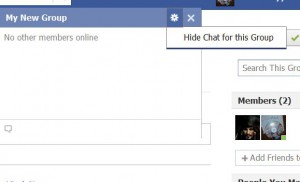 Disable Group Chat
Disable Group Chat -
Finally click on Okay button on the appeared box to confirm the changes.
Previous: How to Create a Facebook Group