How to Disable Event Tracker in Windows Server 2003?
Shutdown event tracker in Windows server 2003 is though a great feature as far as security is concerned. However this feature might sometimes be quite annoying for the administrators especially in small scale industries where servers are turned off after office hours. If this is the case administrators can disable shutdown event tracker feature so that they can smoothly close the machine when they are in a hurry. As an administrator you can disable event tracker in Windows server 2003 by following the steps given below:
- Log on to the Domain Controller with administrator account.
- Click on Start button.
- From the start menu go to Administrative Tools and from the submenu click on Active Directory Users and Computers.
- From the opened snap-in right click on the domain name node which is TESTDOMAIN.COM in this case and from the context menu click on Properties.
- On the Properties box go to Group Policy tab.
- From the Group Policy Object Links list ensure that Default Domain Policy is selected and click on Edit button.
- On the Group Policy Object Editor console under computer configuration expand Administrative Templates and from the list select System.
- On the right pane double click on Display Shutdown Event Tracker.
- On the opened box select Disabled radio button and click on Ok button to confirm the selection.
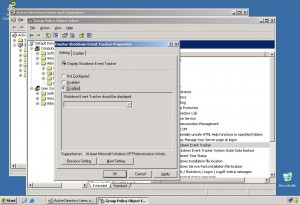
- Close Group Policy Object Editor window and close all other windows and snap-ins.
- In the command window type gpupdate /force to update the computer with new settings.
- Close command prompt.