How to Disable Restore Feature in Windows 7?
Backup strategies are not at all important and/or are of no use until they are restorable. This means that even if a backup has been taken of files folders or system state till the time it is not recoverable or restorable it has no value. Keeping this in consideration administrators in some cases might want to disable restore feature on a Windows 7 computer. The reason behind this can be that even if a person manages to take the backup of the computer he should not be able to restore it in order to misuse the system. As an administrator you can disable restore feature on a Windows 7 computer by following the steps given below:
- Logon to the computer with administrator account.
- Click on Start button.
- At the bottom of start menu in search box type gpedit.mcs and press enter key.
- On Local Group Policy Editor snap-in under Computer Configuration expand Administrative Templates and expand Windows Components.
- Expand Backup and click on Client.
- In the right pane double click on Turn off restore functionality and in the opened window select Enabled radio button.
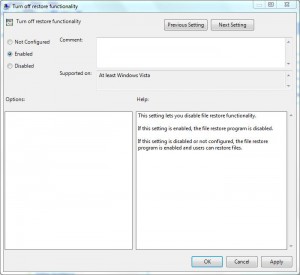
- Click on Ok button to accept and confirm your configuration and close Local Group Policy Editor snap-in.
- Open Command Prompt and the command window type gpupdate /force to update your computer with latest settings.
- Close Command Prompt.