How to Enable Hibernation in Windows XP
Using Hibernate you can save power and never close your work - you will be able to come back and start your computer and continue your work at any time. It will save all your work so you can then turn off your computer. Entering the hibernation state doesn’t mean your computer is sleeping but it is really turned off. I prefer Hibernate more than shutting down my computer because I do all my work on my computer and I always fall asleep before I finish what I’m doing so I  Hibernate my computer to continue working when I wake up :).
To hibernate your computer in Windows XP by default work with the Hibernate option in the shutdown menu. To enable the Hibernate option in the shutdown menu follow these steps.
Getting started!
Step 1: Click on "Start" > "Control panel" 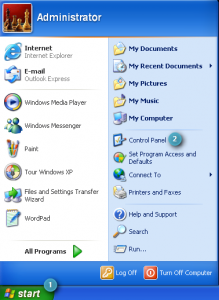 **Step 2: ** Open "Power Option" - click on "Hibernate" tab **Step 3: ** Select the Enable hibernate support check box. If you can't see the hibernate tab in power option this means that your computer/OS doesn't support hibernation. Step 4: To Hibernate your computer click Alt +Â F4 to see the shutdown menu. You should see the option but if not click the "Shift" key and hold it.
**Step 2: ** Open "Power Option" - click on "Hibernate" tab **Step 3: ** Select the Enable hibernate support check box. If you can't see the hibernate tab in power option this means that your computer/OS doesn't support hibernation. Step 4: To Hibernate your computer click Alt +Â F4 to see the shutdown menu. You should see the option but if not click the "Shift" key and hold it.
For a faster way to Hibernate your computer you can make a batch to Hibernate your computer with a double-click.
To Start
Step 1: Right-click on any free space on your desktop to create a new "Text document" Step 2: Write the following code in the text document
%windir%system32rundll32.exe powrprof.dllSetSuspendState Hibernate
and save the document by calling it anything.bat Step 3: Run the batch to hibernate your computer.